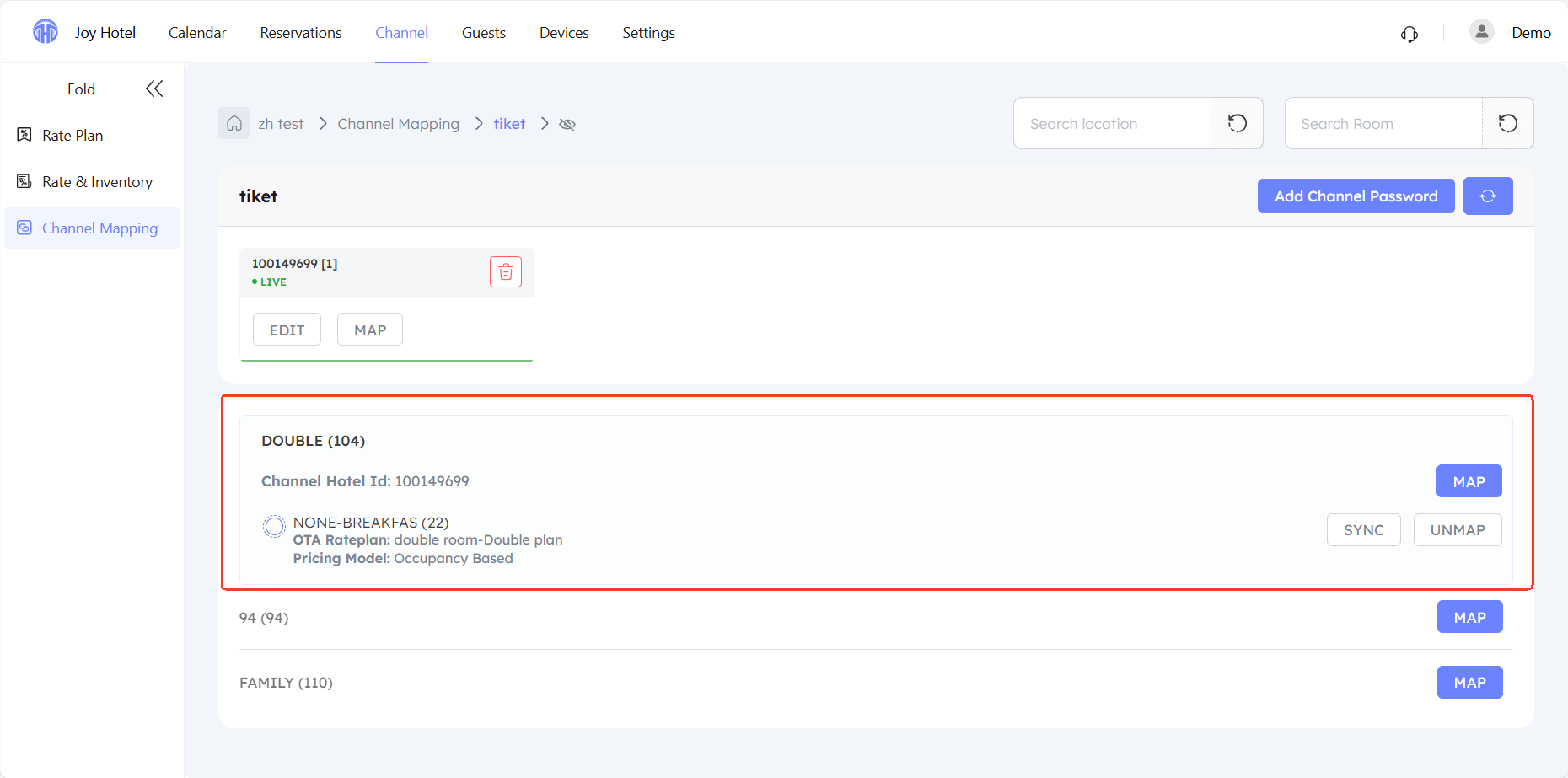Tiket.com Connection Guide
Before Connection
Please ensure that you have set up the rate plan in TTHotel Pro and create the property in Tiket.com.
Connection Process
Step 1:Login to Tiket.com and select 【OTASWITCH】 as your connectivity Provider
- Log in to your listing, go to Connectivity settings, then selet OTASWITCH.
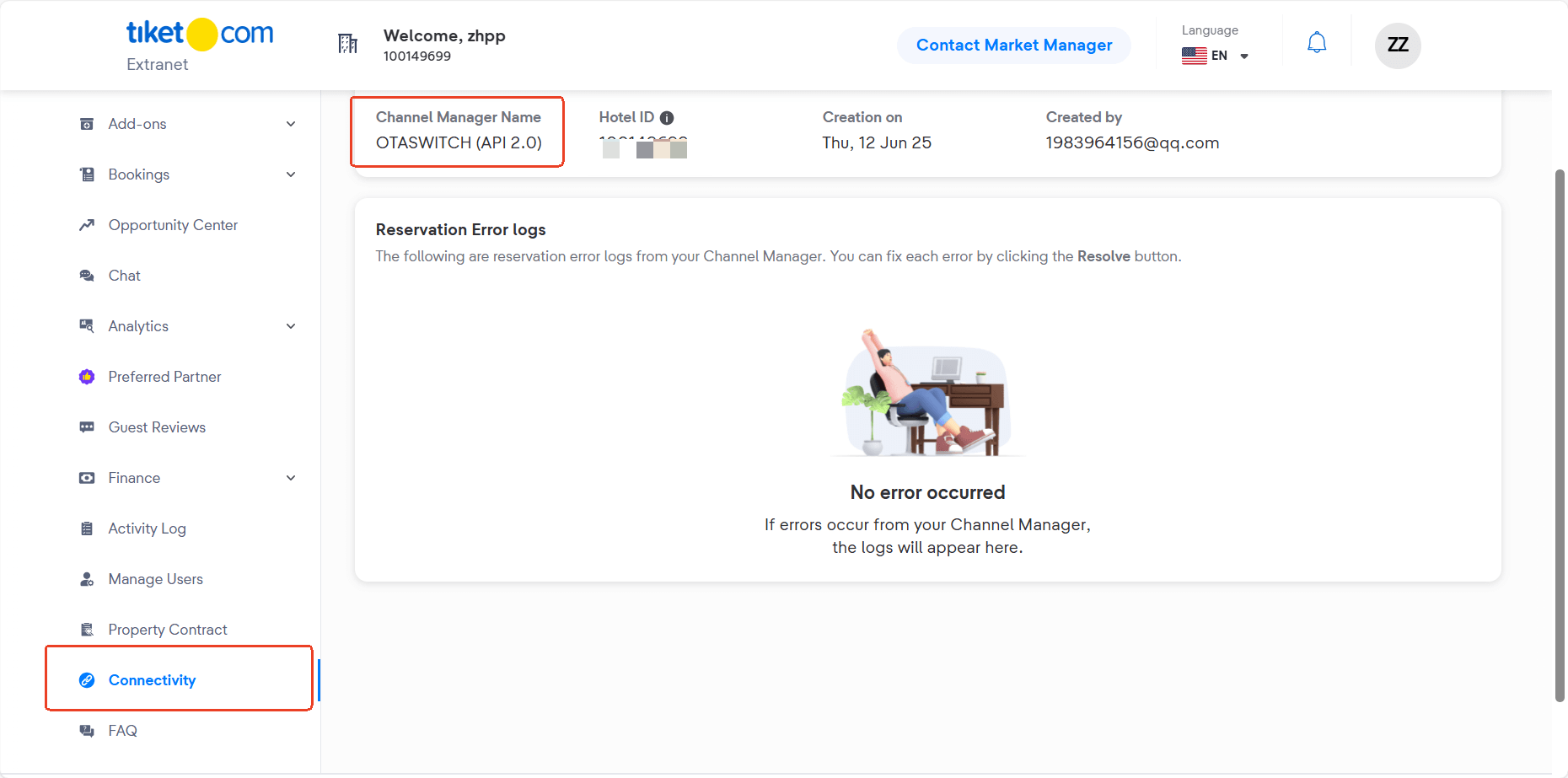
Step 2:Configure Tiket.com in TTHotel Pro
- On the Channel-Mapping page, select Tiket.com.
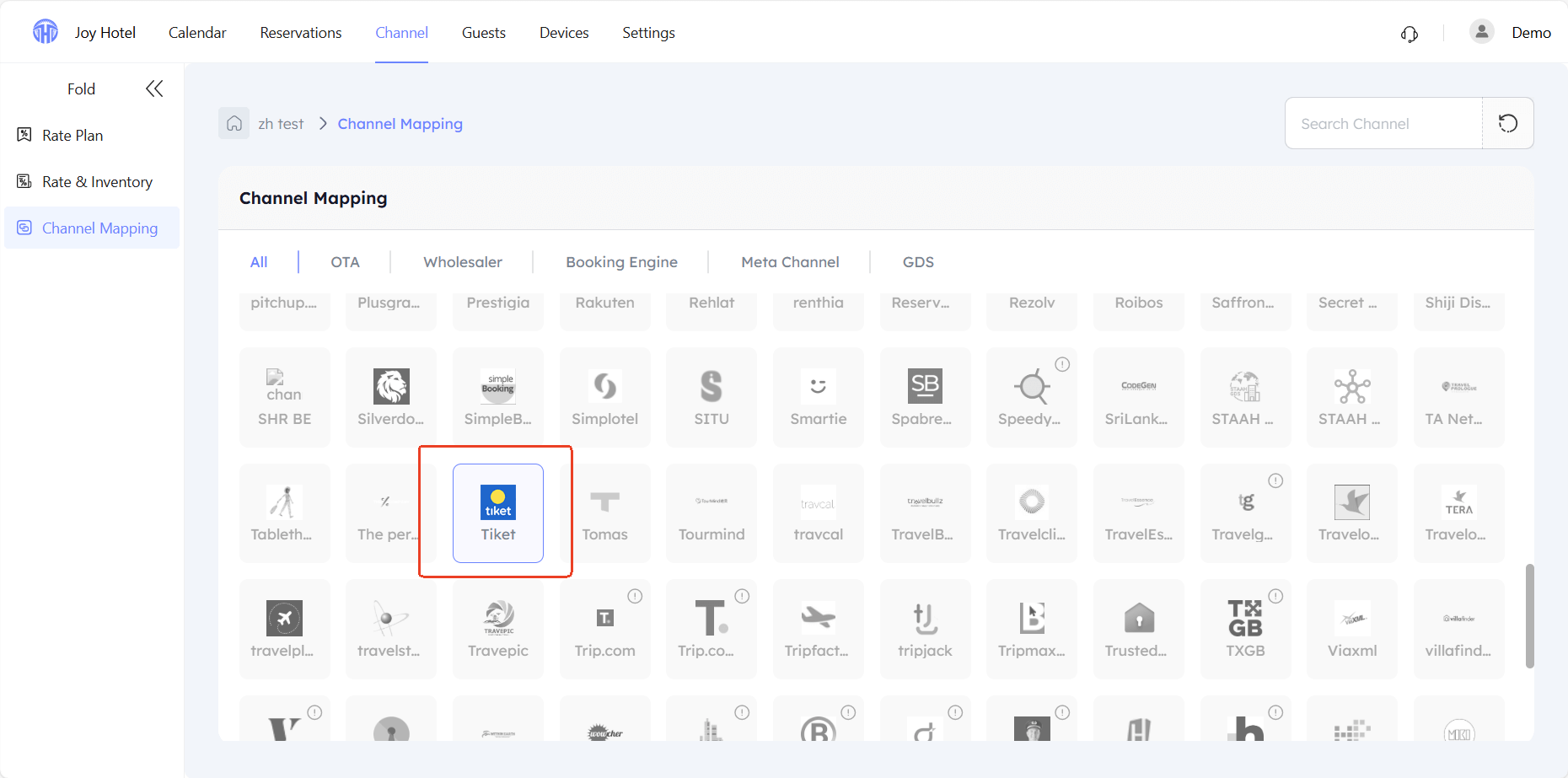
- Enter your hotel ID on Tiket.com.
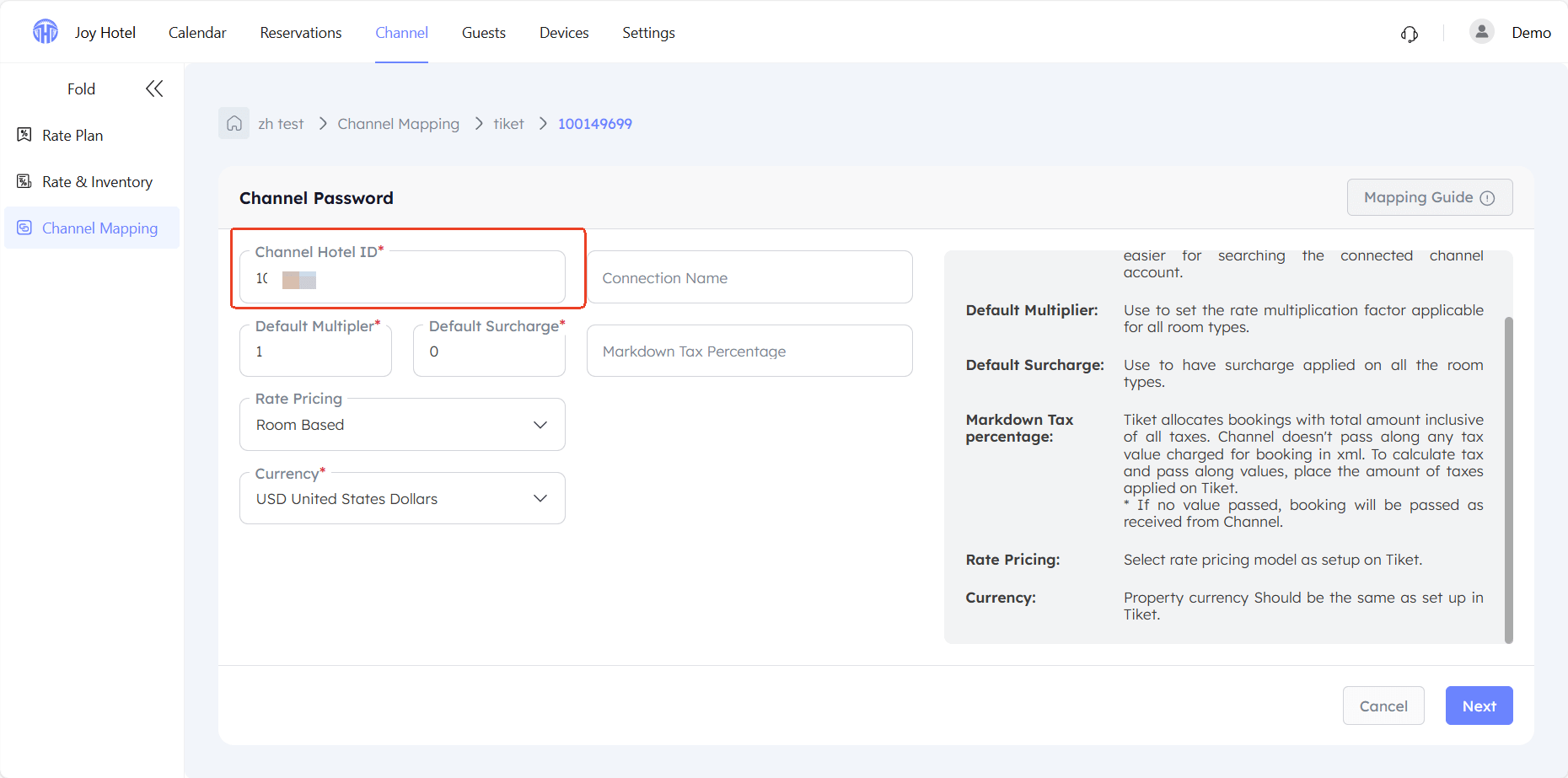
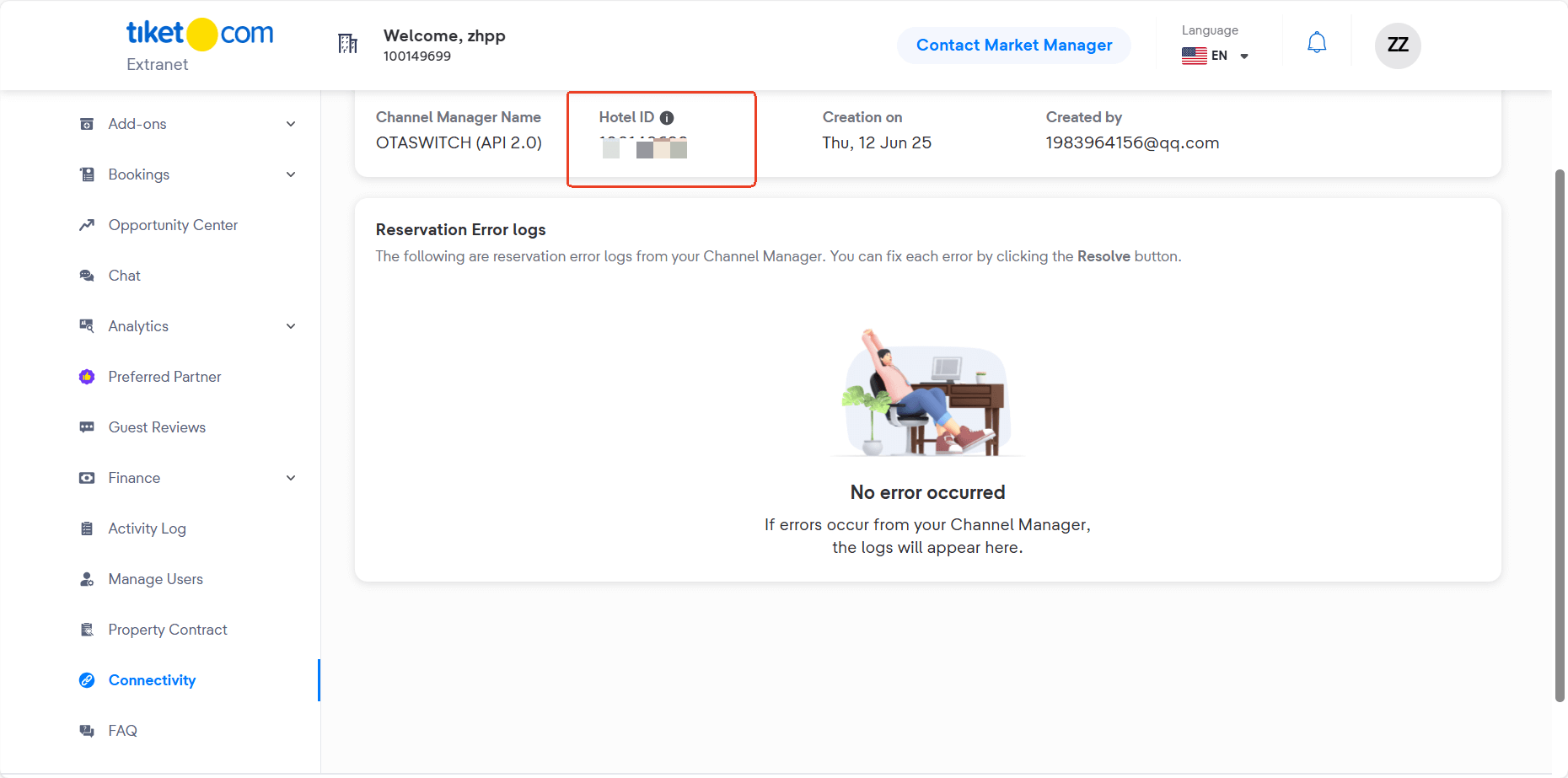
- Set up basic information
Default multiplier: The room rates set subsequently will be multiplied by this value.
Default surcharge: This amount will be added to the room rates set subsequently.
Rate Pricing:two modes,Room Based and Occupancy Based
- Room Based:Pricing based on the room.
- Occupancy Based:Different prices for different numbers of guests.
IMPORTANT!You should select the same pricing model as you chosed on Tiket.com.
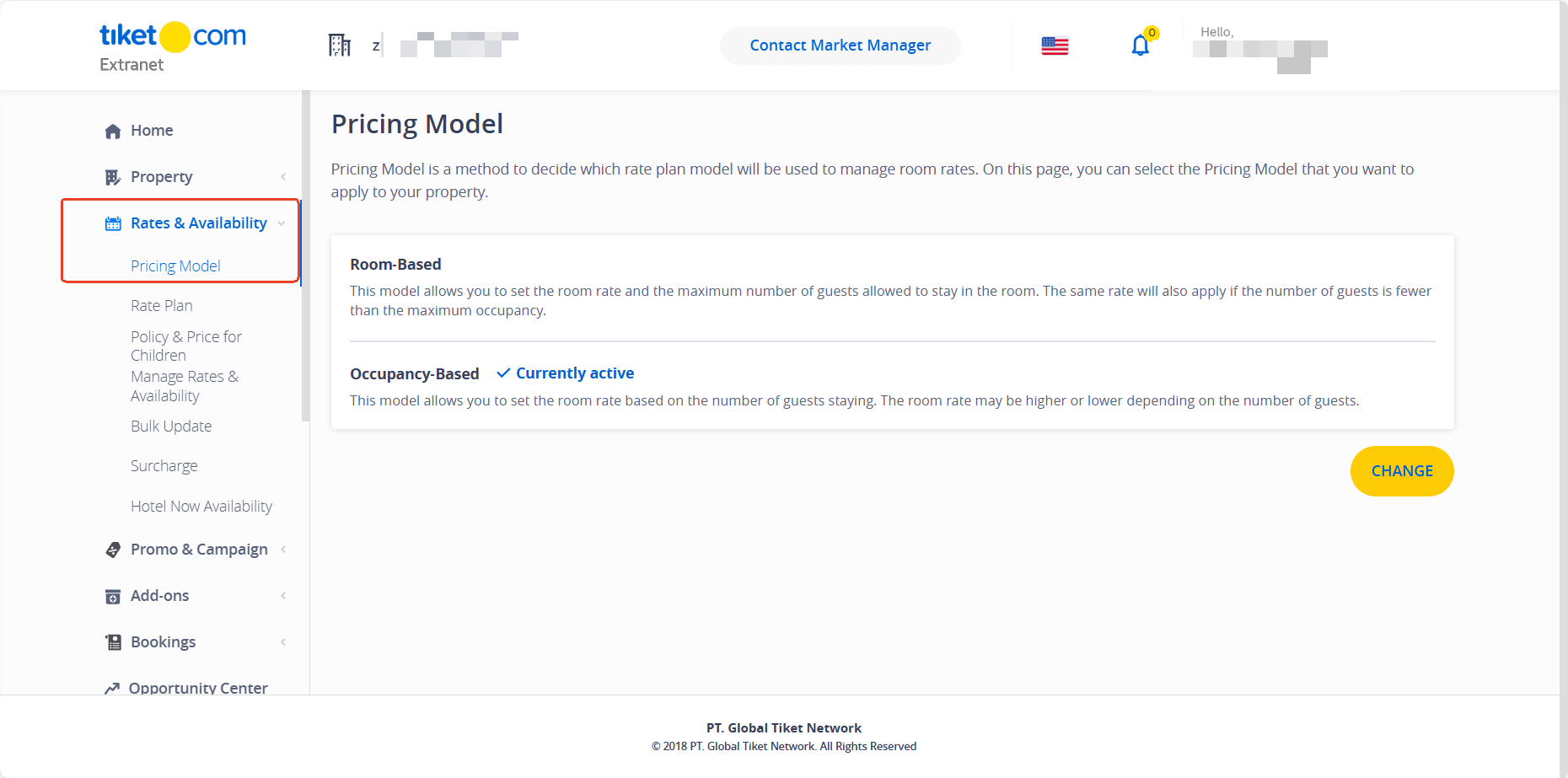
- Currency:IMPORTANT!You should select the same currency as the room rates chosen on Tiket.com.
Step 3:Mapping Tiket.com in TTHotel Pro
- Map the room types and rate plans in TTHotel Pro to those configured on Tiket.com.
This means: The inventory and rates of the room type on Tiket.com will be linked to the corresponding room type and rate plan selected in TTHotel Pro.
For example:
| Tiket.com room type&rate plan | TTHoel Pro room type | TTHoel Pro rate plan |
|---|---|---|
| Double room-Nonsmoking | Double room | Nonsmoking |
The inventory for "Double room" on Tiket.com will be the stock quantity of "Double room" in TTHotel Pro, and the selling rate will be the price set in the "Nonsmoking" rate plan.
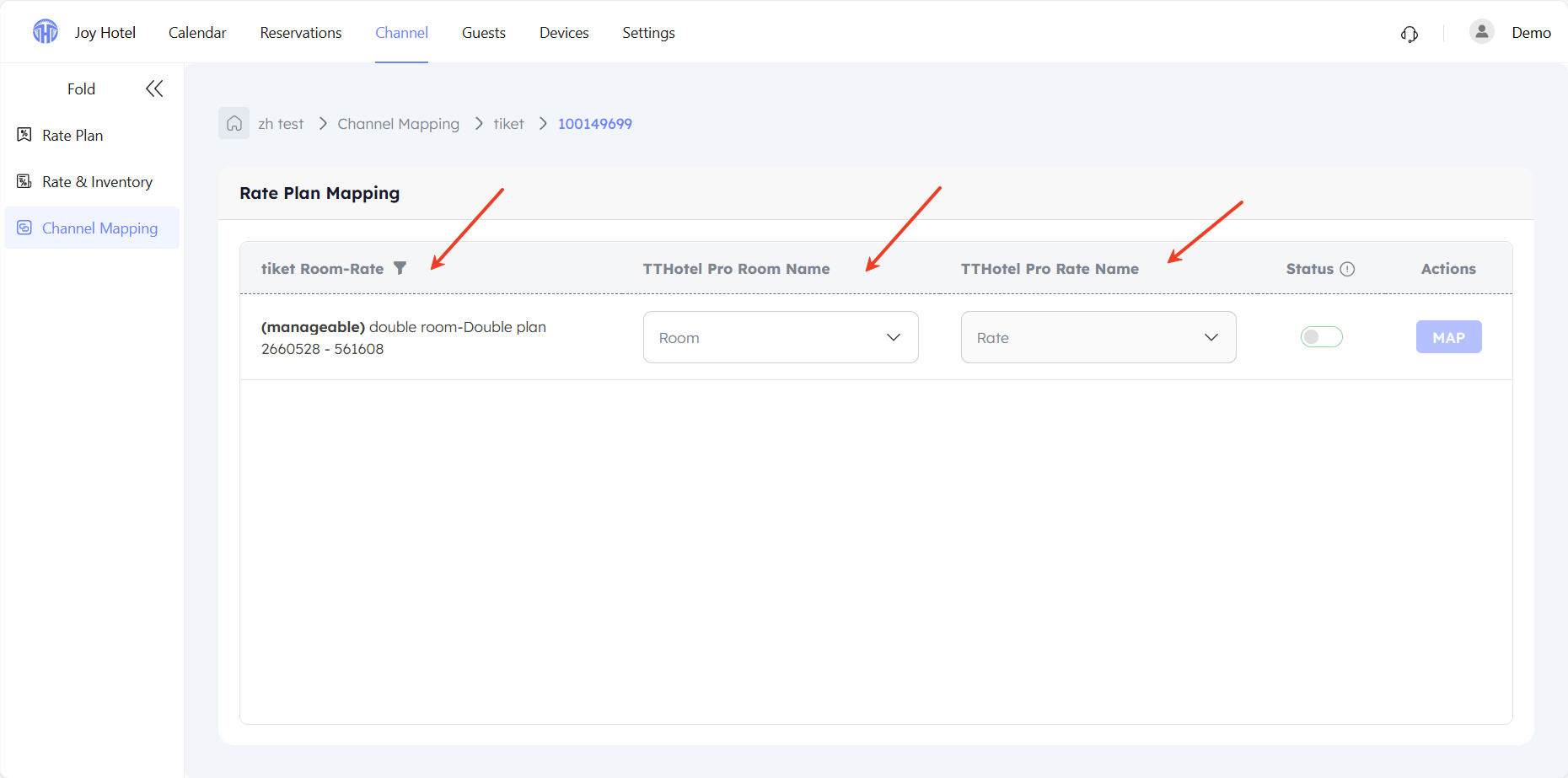
- Set up additional rate information
- If Room based:
Applicable No Of Guest:The number of guests for which the room rate is applicable.
:Multiply the base rate by a factor or add/subtract an amount.
Breakfast Included: Indicate if applicable on Tiket, If the rate plan is breakfast included then require to enable this option.
Disable Availability:Do not update availability (not recommended under normal circumstances).
Disable Rates: Do not update room rates (not recommended under normal circumstances).
Fixed Min Stay:Set a fixed minimum stay (not recommended to set a value under normal circumstances, as this value will override the minimum stay settings for all dates and those configured on the Rate & Inventory page).
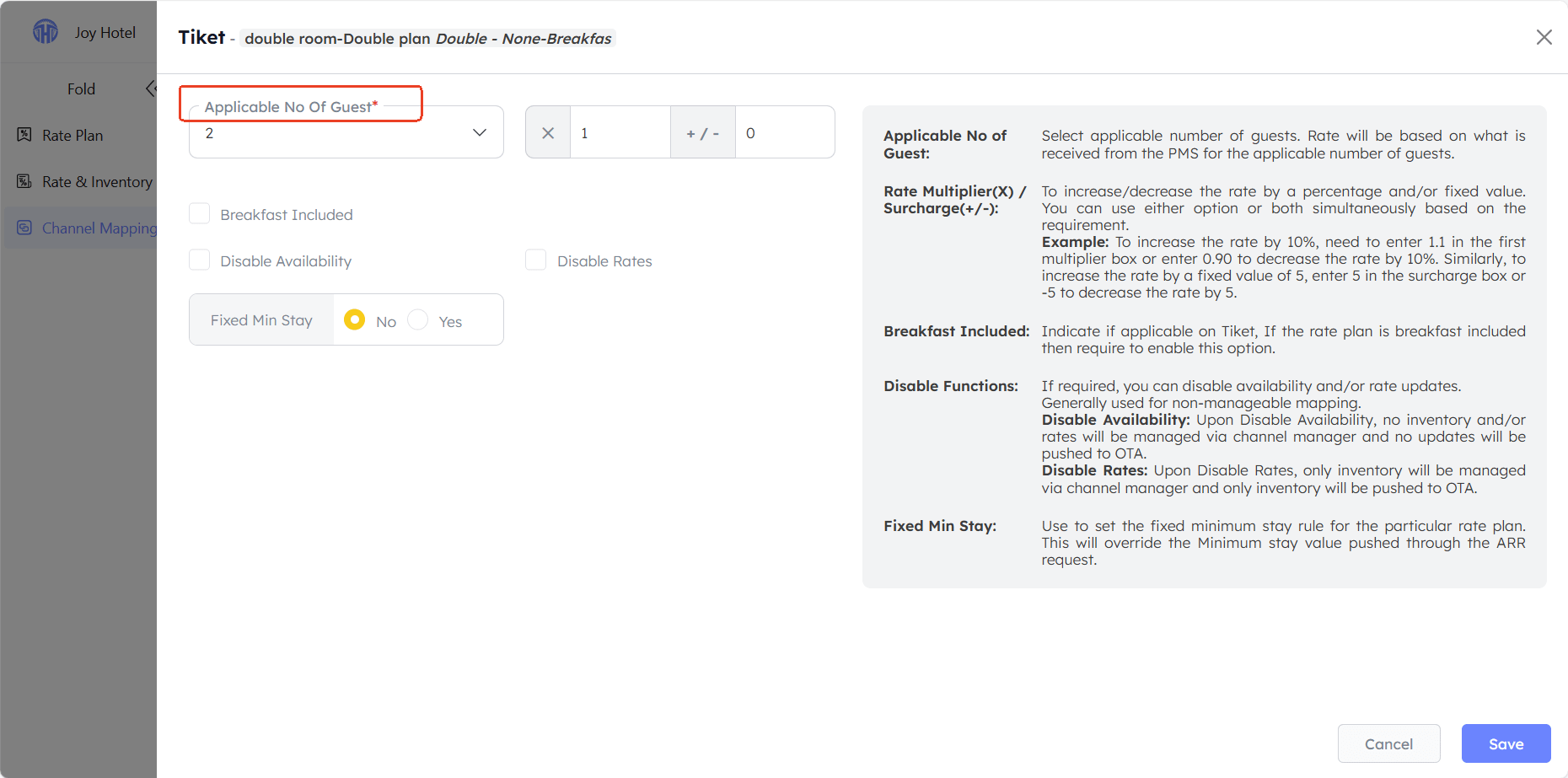
- If Occupancy based:
No Of Guest:Set different room rates for varying numbers of guests.(IMPORTANT: Do not set the number of occupants exceeding the maximum capacity specified on Tilet.com.)
:Multiply the base rate by a factor or add/subtract an amount.
Breakfast Included: Indicate if applicable on Tiket, If the rate plan is breakfast included then require to enable this option.
Disable Availability:Do not update availability (not recommended under normal circumstances).
Disable Rates: Do not update room rates (not recommended under normal circumstances).
Fixed Min Stay:Set a fixed minimum stay (not recommended to set a value under normal circumstances, as this value will override the minimum stay settings for all dates and those configured on the Rate & Inventory page).
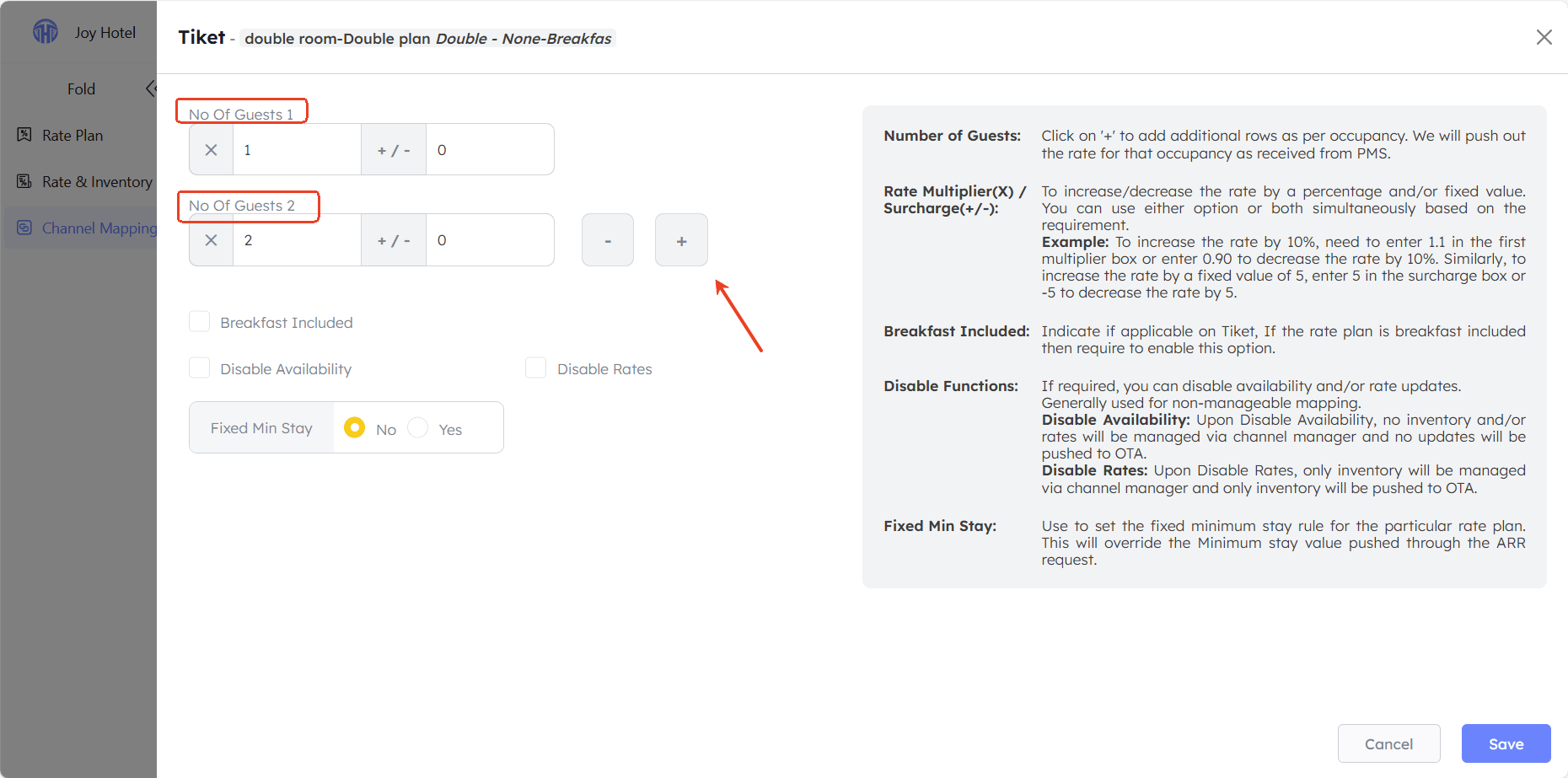
Step 4:Active the mapping
IMPORTANT: After completing the preceding steps, please click on the following page to activate the mapping; otherwise, the connection will not take effect.
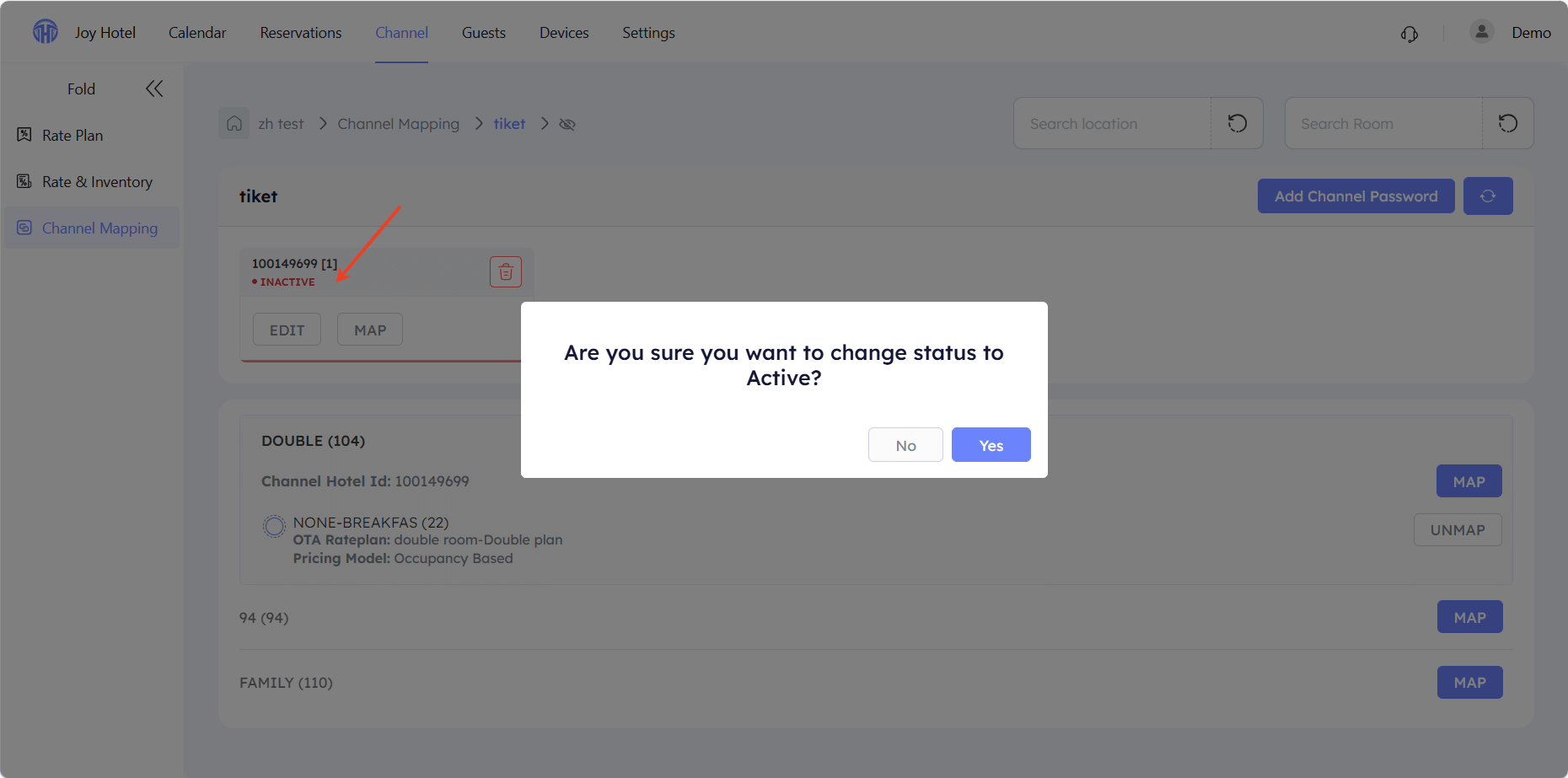
Step 5:Unmap
IMPORTANT To discontinue selling a room type at a specific rate, you must first and then cancel the mapping and stop selling the rate plan. (Canceling the mapping only stops updating rate and inventory data, but previously pushed inventory and rate information will remain on Tiket.com.)