Channel Connection Guide
1. Connection logic
After mapping PMS room types and rate plans with OTA's listed rooms and prices, the OTA's available inventory mirrors the PMS room count, and prices are set by the rate plan.
Upon booking, the PMS updates availability in real-time.
2. Connection Process
Non-bold: Processes to be carried out
Bold: Platforms where the processes should be performed
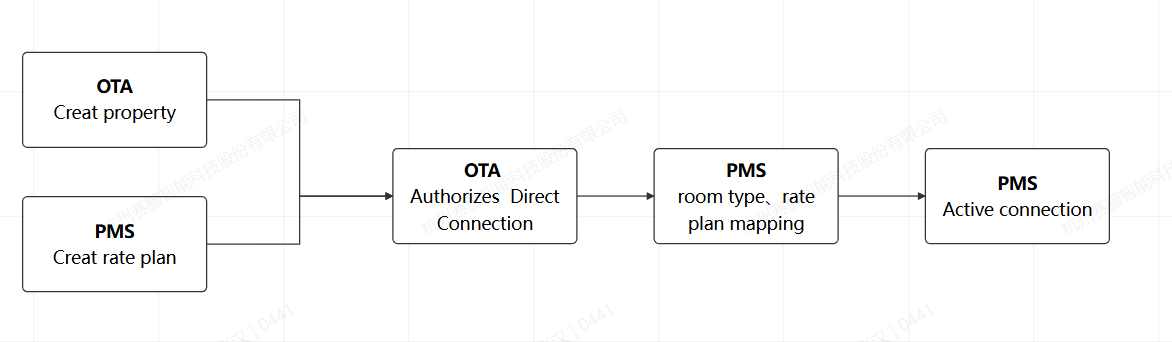
3. Before Connection
- Set up rate plans
- a. Create new rate plans and set default prices
- b. Select applicable room types for the plan
- Adjust your rates according to actual needs
4. Configure Connectivity provider
Before connecting to OTA, please ensure the following conditions are met:
- You have signed a contract with the OTA and registered your property.
- In the OTA property management backend, you or your OTA market manager have authorized the connection to TTHotel Pro.
The following are the connectivity providers for each OTA during authorization.
| Channel | Connectivity Provider |
|---|---|
| Booking.com | OTASWITCH |
| Expedia | OTASWITCH |
| Trip.com | Please contact your account manager from Trip.com to enable the connection with the OTASwitchV4_RP channel manager. |
| Airbnb | The OTASwitch app will be automatically authorized during the connection process. If you are already using another connectivity provider, please go to your Airbnb extranet > Account > Privacy & Sharing> Connected Apps > click on Remove Access |
| Agoda | OTASWITCH |
| Traveloka | Please contact your account manager from Traveloka to enable the connection with the OTASWITCH channel manager. |
| Despegar | STAAH |
| Tiket.com | Please contact your account manager from Traveloka to enable the connection with the OTASWITCH channel manager. |
5. After Connection
1. Check in the OTA extranet whether the PMS has correctly transmitted data such as inventory and room rates to the OTA.
Notice: After enabling connection, rate and inventory editing permissions in the OTA exrtanet will be locked. Ensure all rooms for sale are mapped between PMS and OTA; otherwise, data synchronization will fail, affecting sales.
2. IMPORTANT : If you notice that future bookings made on the OTA before enabling direct connection do not sync to your PMS afterward, it indicates that the OTA does not support syncing pre-existing orders. We strongly recommend manually entering these bookings into your PMS immediately to avoid inventory discrepancies.